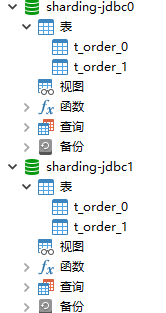Sharding-JDBC系列--分库分表
本文共 6774 字,大约阅读时间需要 22 分钟。
其他网址
简介
本文实战一下Sharding-JDBC分库分表。依赖:sharding-jdbc-spring-boot-starter4.4.1,mybatis-plus3.4.1。
注意:不要参考官网的文档,官网文档可能没更新,配置根本无效。
实战
建库建表
建库
创建两个库:sharding-jdbc0、sharding-jdbc1
建表
在上边两个库里按下边这个结构创建表,以t_order_0和t_order_1命名。
CREATE TABLE `t_order` ( `id` bigint(11) NOT NULL AUTO_INCREMENT, `user_id` bigint(11) NULL DEFAULT NULL COMMENT '用户id', `product_id` bigint(11) NULL DEFAULT NULL COMMENT '产品id', `count` int(11) NULL DEFAULT NULL COMMENT '数量', `money` decimal(11, 0) NULL DEFAULT NULL COMMENT '金额', `status` int(1) NULL DEFAULT NULL COMMENT '订单状态:0:创建中;1:已完结', `create_time` datetime(0) NULL DEFAULT NULL, `update_time` datetime(0) NULL DEFAULT NULL ON UPDATE CURRENT_TIMESTAMP(0), PRIMARY KEY (`id`)) ENGINE = InnoDB AUTO_INCREMENT = 3 CHARACTER SET = utf8 COLLATE = utf8_general_ci ROW_FORMAT = Dynamic;
结果
依赖与配置
依赖
4.0.0 org.springframework.boot spring-boot-starter-parent 2.4.2 com.example demo 0.0.1-SNAPSHOT demo Demo project for Spring Boot 1.8 org.springframework.boot spring-boot-starter-web org.springframework.boot spring-boot-starter-test test org.projectlombok lombok 1.18.12 provided mysql mysql-connector-java com.baomidou mybatis-plus-boot-starter 3.4.1 org.apache.shardingsphere sharding-jdbc-spring-boot-starter 4.1.1 org.springframework.boot spring-boot-maven-plugin
配置
application.yml
server: port: 9011spring: application: name: order # datasource: # driver-class-name: com.mysql.cj.jdbc.Driver # url: jdbc:mysql://127.0.0.1:3306/seata?useUnicode=true&characterEncoding=utf8&useSSL=false&serverTimezone=GMT%2B8 # username: root # password: 222333 profiles: include: sharding_jdbcmybatis-plus: configuration: log-impl: org.apache.ibatis.logging.stdout.StdOutImpl
applicaiton-sharding_jdbc.yml
spring: shardingsphere: datasource: names: ds0,ds1 ds0: driver-class-name: com.mysql.cj.jdbc.Driver jdbc-url: jdbc:mysql://127.0.0.1:3306/sharding-jdbc0?useUnicode=true&characterEncoding=utf8&useSSL=false&serverTimezone=GMT%2B8 username: root password: 222333 type: com.zaxxer.hikari.HikariDataSource ds1: driver-class-name: com.mysql.cj.jdbc.Driver jdbc-url: jdbc:mysql://127.0.0.1:3306/sharding-jdbc1?useUnicode=true&characterEncoding=utf8&useSSL=false&serverTimezone=GMT%2B8 username: root password: 222333 type: com.zaxxer.hikari.HikariDataSource sharding: tables: t_order: #key-generator: # column: id # type: SNOWFLAKE actual-data-nodes: ds$->{0..1}.t_order_$->{0..1} database-strategy: inline: sharding-column: id algorithm‐expression: ds$->{id % 2} table-strategy: inline: sharding-column: id algorithm‐expression: t_order_$->{id % 2} props: sql: show: true # 日志显示SQL
代码
Controller
package com.example.demo.controller;import com.example.demo.entity.Order;import com.example.demo.service.OrderService;import org.springframework.beans.factory.annotation.Autowired;import org.springframework.transaction.annotation.Transactional;import org.springframework.web.bind.annotation.PostMapping;import org.springframework.web.bind.annotation.RequestMapping;import org.springframework.web.bind.annotation.RestController;/*http://localhost:9011/order/onlyCreateOrder?userId=1&productId=1&count=10&money=100*/@RestController@RequestMapping("/order")public class OrderController { @Autowired OrderService orderService; private Long id = 1L; //只保存订单 @PostMapping("onlyCreateOrder") @Transactional public String onlyCreateOrder(Order order) { order.setId(id++); orderService.save(order); return "success"; } //只保存订单 @PostMapping("onlyCreateOrderError") @Transactional public String onlyCreateOrderError(Order order) { order.setId(id++); orderService.save(order); order.setId(id++); orderService.save(order); int i = 1 / 0; return "success"; }} entity
注意:id必须是IdType.INPUT类型。如果是IdType.AUTO,则不会按照预期执行,结果会是:在所有的库表里(本处是:ds0.t_order_0、ds0.t_order_1,ds1.t_order_0、ds1.t_order_1)都会操作(本处是插入数据)。
package com.example.demo.entity;import com.baomidou.mybatisplus.annotation.*;import lombok.Data;import lombok.EqualsAndHashCode;import java.math.BigDecimal;import java.time.LocalDateTime;@Data@EqualsAndHashCode(callSuper = false)@TableName("t_order")public class Order{ @TableId(value = "id", type = IdType.INPUT) private Long id; // 用户id private Long userId; // 产品id private Long productId; // 数量 private Integer count; // 金额 private BigDecimal money; // 订单状态:0:创建中;1:已完结 private Integer status; @TableField(fill = FieldFill.INSERT) private LocalDateTime createTime; // 插入与更新都写此字段。若使用FieldFill.UPDATE,则只更新时写此字段。 @TableField(fill = FieldFill.INSERT_UPDATE) private LocalDateTime updateTime; public Order(Long id, Long userId, Long productId, Integer count, BigDecimal money, Integer status) { this.id = id; this.userId = userId; this.productId = productId; this.count = count; this.money = money; this.status = status; }} mapper
package com.example.demo.mapper;import com.baomidou.mybatisplus.core.mapper.BaseMapper;import com.example.demo.entity.Order;import org.springframework.stereotype.Repository;@Repositorypublic interface OrderMapper extends BaseMapper{}
测试
正常执行
访问:
结果:
再次访问:
结果:
抛出异常 (支持事务)
访问:
结果:
抛出异常,没有数据插入。
转载地址:http://jstjz.baihongyu.com/
你可能感兴趣的文章
MYSQL数据库简单的状态检查(show status)
查看>>
MySQL数据库系列
查看>>
MYSQL数据库自动本地/异地双备份/MYSQL增量备份
查看>>
mysql数据库表增添字段,删除字段、修改字段的排列等操作,还不快来
查看>>
MySQL数据库被黑了
查看>>
mysql数据库设计
查看>>
MySQL数据库设计与开发规范
查看>>
MYSQL数据库进阶操作
查看>>
MySQL数据库配置文件调优详解
查看>>
MySQL数据库酒店客房管理系统(含MySQL源码) 结课作业 做的不是很好
查看>>
mysql数据库里的一些坑(读高性能mysql有感)
查看>>
MySQL数据库面试题(2021最新版)
查看>>
MySQL数据库高并发优化配置
查看>>
mysql数据恢复
查看>>
MySQL数据的主从复制、半同步复制和主主复制详解
查看>>
mysql数据碎片整理
查看>>
MySQL数据类型
查看>>
MySQL数据类型字节长度
查看>>
mysql数据被误删的恢复方案
查看>>
MySQL数据读写分离(MaxScale)上干货!!!
查看>>